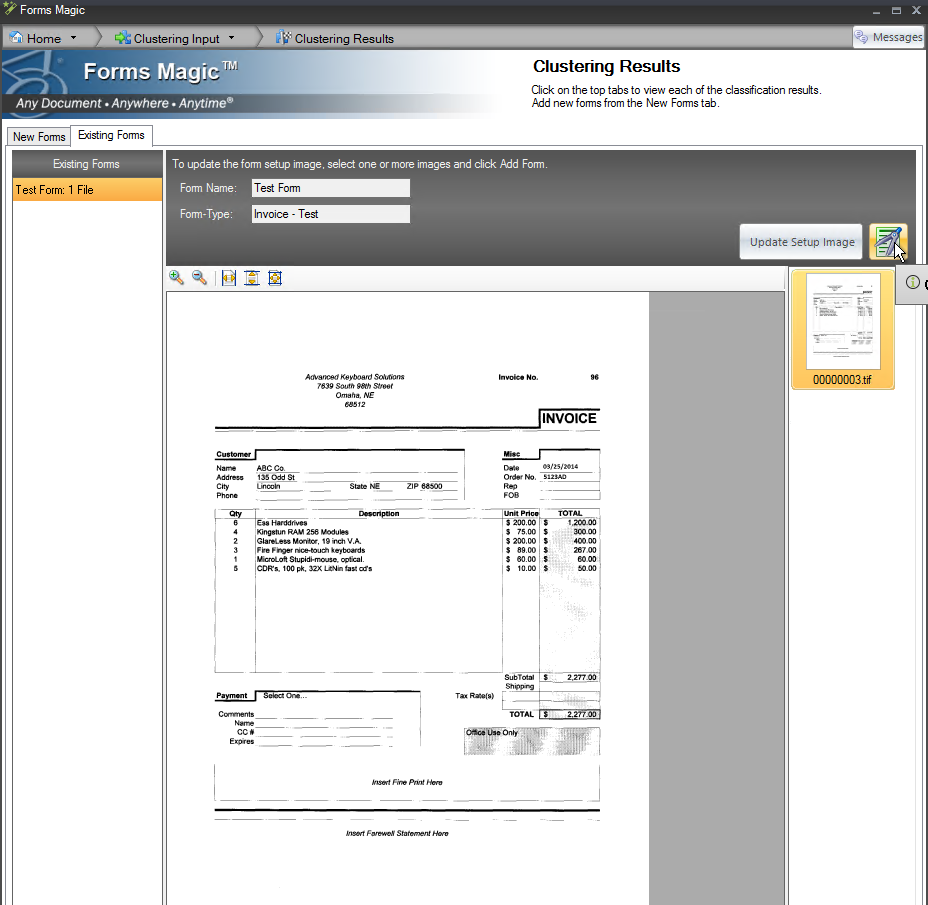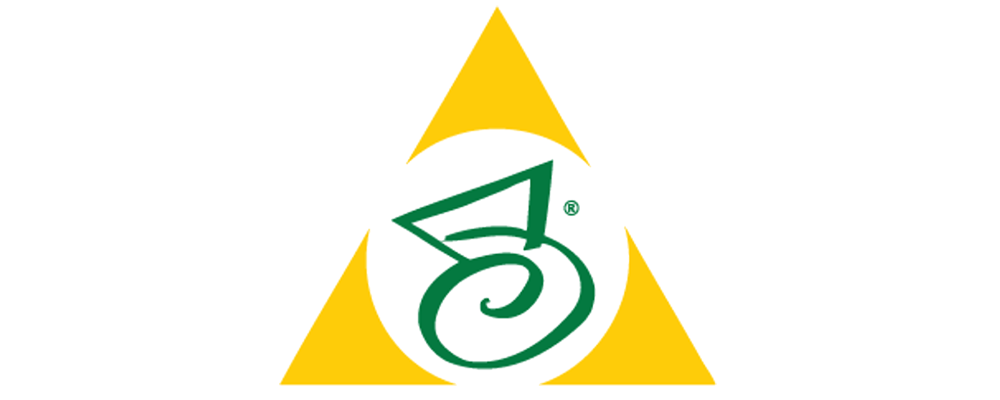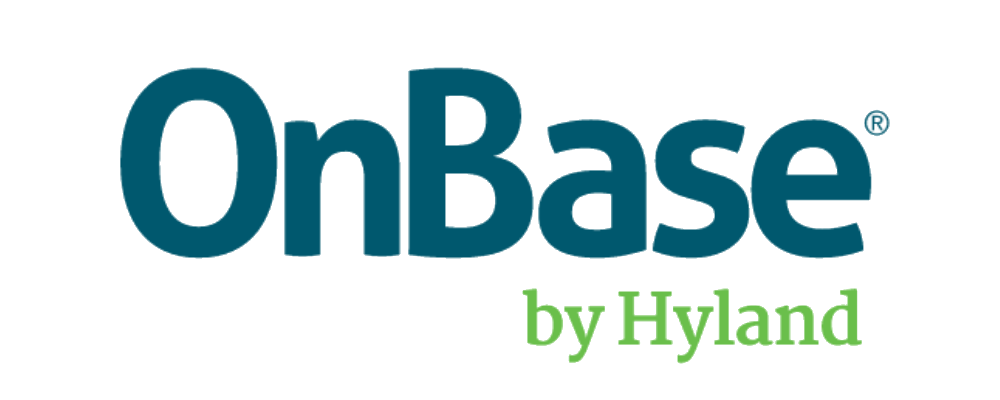PVC – Forms Magic
PaperVision Forms Magic is an optional addition to PaperVision Capture. It is installed during PVC installation and designed as a fully integrated component. PaperVision Capturly customizable and brings powerful document recognition and classification to your organization. Only one Forms Magic communication Server can be active at a time within a PVC structure as it is used to call license information, as well as Forms that have been defined by users.
Forms Magic Projects
PaperVision Forms Magic projects stores documents and defines index information. Create or view a new Forms Magic Project within the PaperVision Capture Administration Console. Within the Project, documents that have been scanned and prepared as a setup page or template are stored here. The documents can be configured with index fields to identify what Forms Magic should reference in order to pull information. For each index defined, Forms Magic will use these documents to determine when a new document is scanned in and if they match the setup image/template.
Available Articles for Forms Magic
-
PVC – Forms Magic – Create a New Project
-
PVC – Forms Magic – Create a new Template Form
PVC – Forms Magic – Create a New Project
Open the PaperVision Administration ConsoleWith the Admin console open. Expand Forms Magic and select “Projects”. A list of all usable available projects will show. If none are available, a new project can be created by clicking the “+” symbol (top left of the page) or by right-clicking in the empty space and selecting “New Project”.
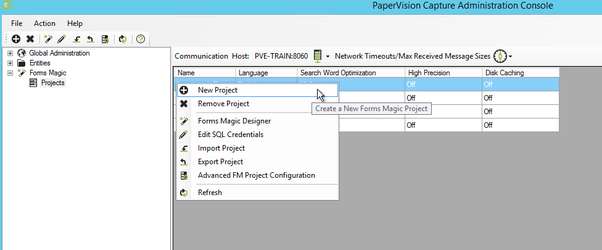
PVC – Forms Magic – Create a New Template Form
Before Forms Magic can be utilized, templates must be created to use for common forms. Forms Magic will then reference these forms to extract specific data of scanned documents. This article will demonstrate how to create a template form.
With the PVC admin console open, double click on a Forms Magic project that you would like to begin adding templates to. If there are no projects set up, use this link to learn how to create new projects for Forms Magic: PVC -FM – Create new project
After double-clicking the project, the Forms Magic Designer will open.
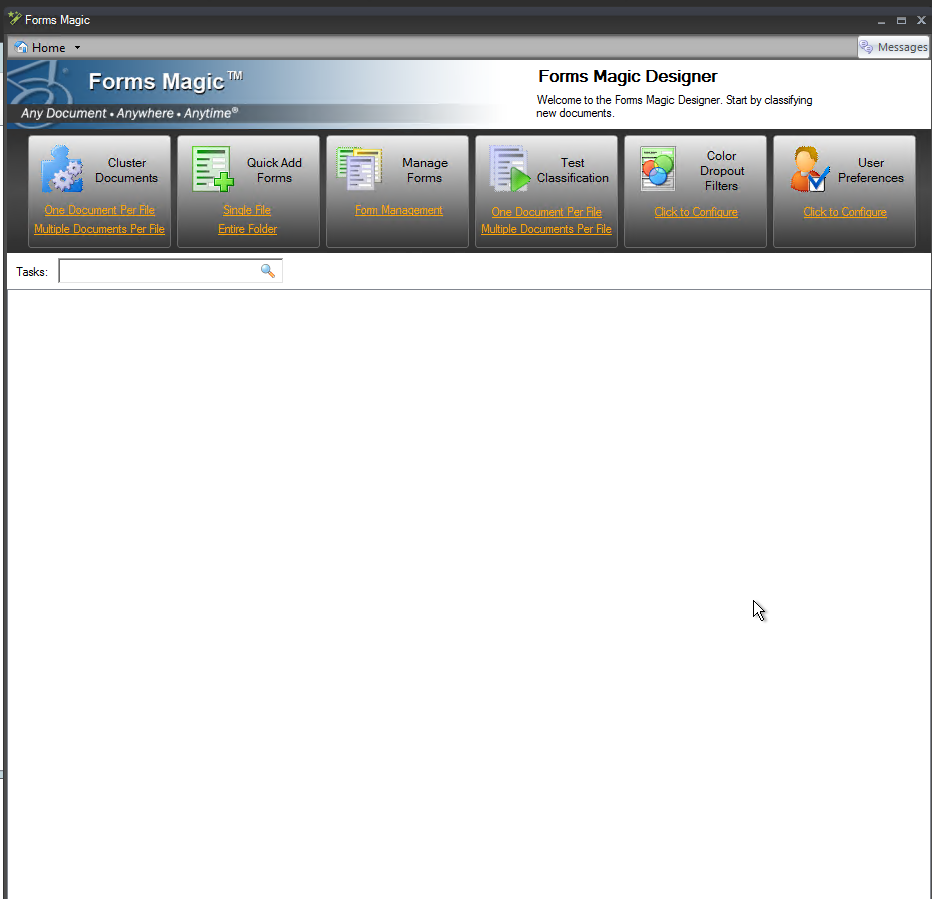
Now you are ready to begin importing images! Forms Magic will recognize the form type as they are scanned and imported into batches. In the Cluster Documents box at the top-left, select either ‘One Document Per File’ or ‘Multiple Docs Per File’, depending on your needs. A window will open that will ask to import the images. After importing the images that need to be clustered, click the ‘Start Clustering’ button.
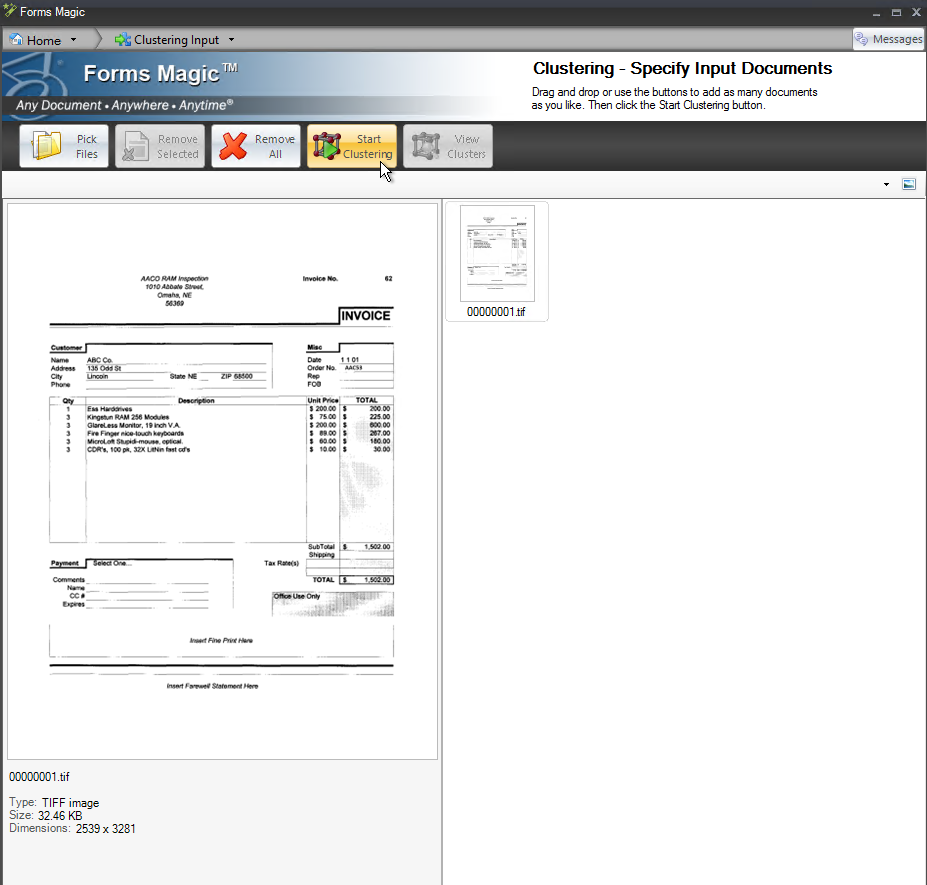
After the images have been clustered, the forms need to be given names and assigned by form type. Create a form type using the “New” link highlighted in yellow or select one of the predefined form types. After the form(s) have been given a name and assigned a form type, with the document selected, select “Add Form”.
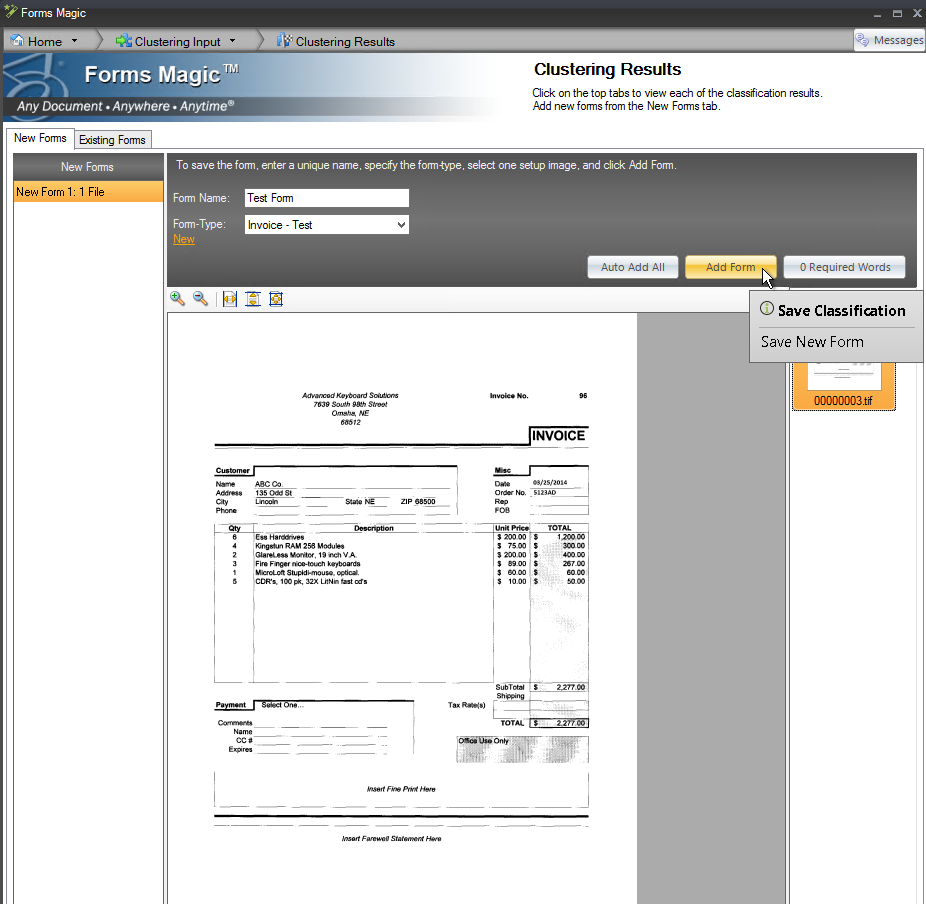
The form will move to the Existing Forms tab. When ready, select the Existing Forms tab and select the form that needs to be edited. Select the document and click the Form Designer button to open the document in Form Designer.