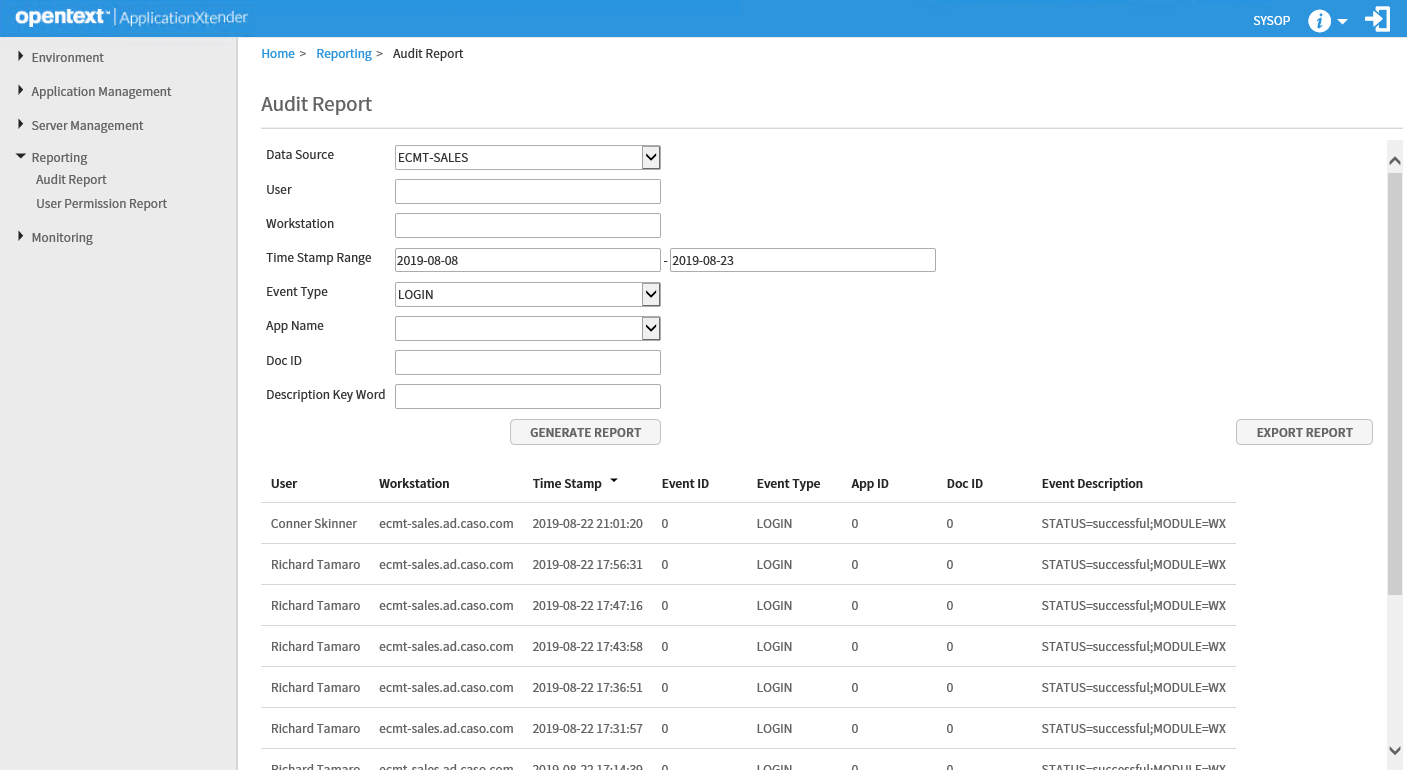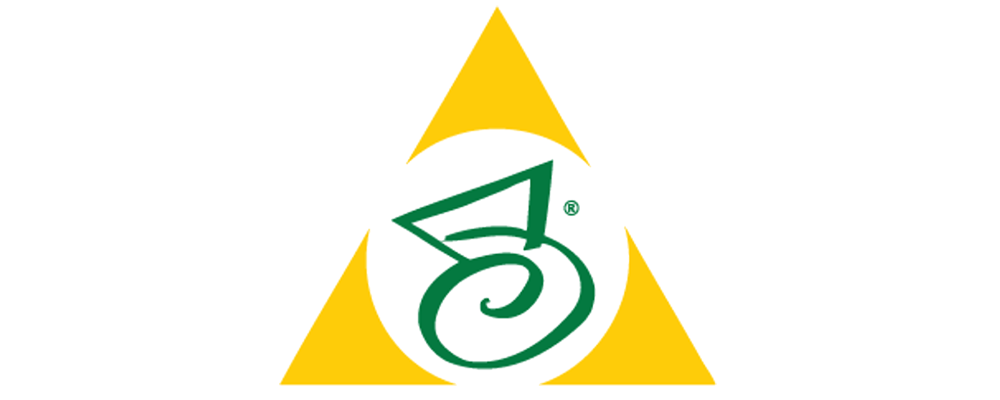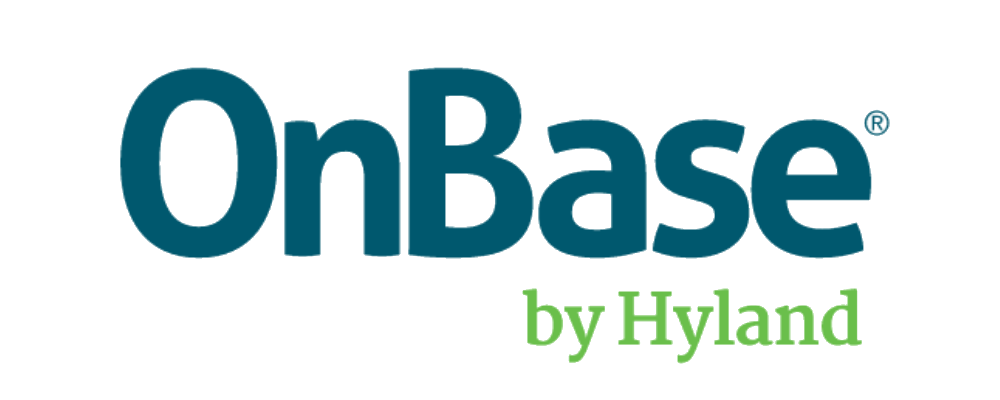ApplicationXtender Audit
Applies to AX 8.0, 8.1, 16.3, 16.6
-
To Enable the Audit Trail
-
Audit Options
-
View Audit Details
It’s possible to configure audit trail options to track the creation, deletion, and modification of applications, users, and groups.
The Audit Trail feature enables you to track user activities on a global or per-application basis.
Application Xtender can Audit events, such as the creation, use, or deletion of documents, document pages, batches, queries, and various ApplicationXtender tools.In addition, activity related to the creation and deletion of users, groups, and applications can be tracked on a system-wide basis. Use of queues and import tools can also be tracked.
Each option on the Audit Trail page represents one audit event. When a user activity triggers an audit event, details of the audit event are recorded in the database.
ApplicationXtender Audit Trail encodes the time column tsstamp in the audit table in Greenwich Mean Time (GMT) format. This enables the audit table entries to maintain consistency when workstations are located in multiple time zones. You can calculate your local time by applying your time zone offset.
To Enable the Audit Trail
Navigate to the Application Management > > Audit Trail node in ApplicationXtender Administrator and configure audit trail options to track the creation, deletion, and modification of applications, users, and groups.
In addition to tracking system-wide changes, you can configure default audit settings for user activities within each ApplicationXtender application.
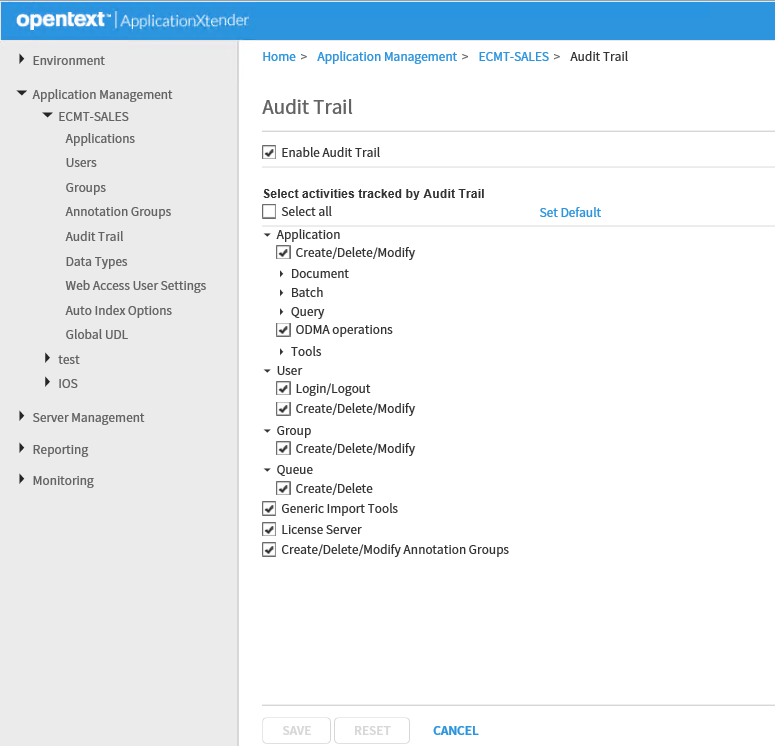
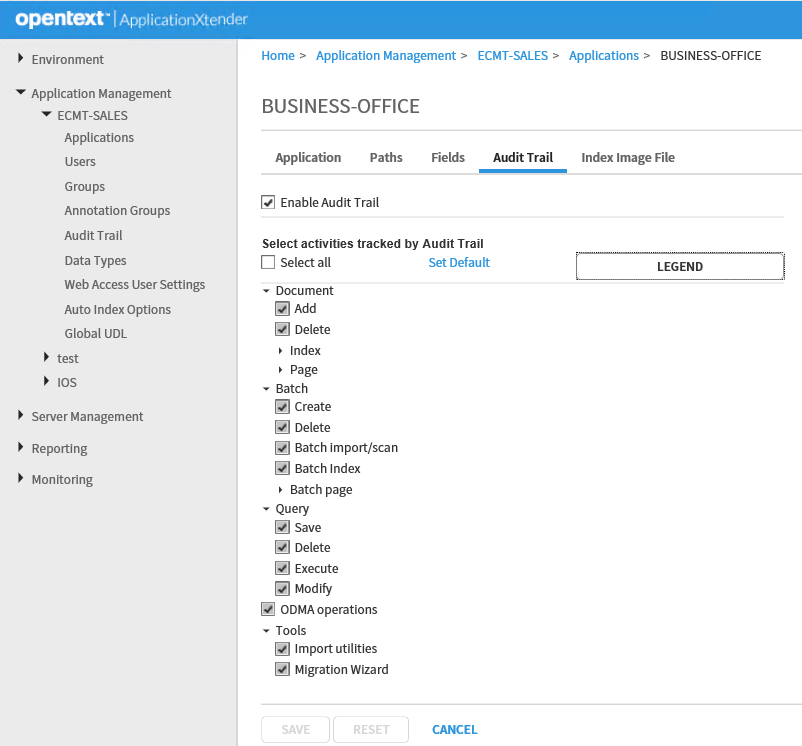
Below is a legend view for the different check box view options.
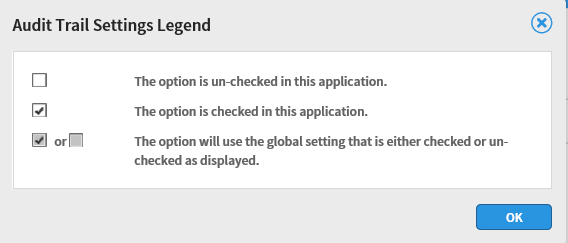
When you set options for user activities within applications, you set audit defaults for all applications.
When creating or editing applications, you can choose to either use the default settings for user activities within applications or you can configure specific audit settings for user activities within each application. Note: When an Audit Trail setting is changed, IIS (internet Information Services) must be restarted before the change takes effect.
Audit Options
| Option | Description |
| Enable Audit Trail | Tracks enabling and disabling of audit trails and changes in audit trail settings. |
| Application > Create/Delete/Modify | Tracks all creation, deletion, and modification of applications. |
| Application > Document > Add | Tracks addition of documents. |
| Application > Document > Delete | Tracks deletion of documents. |
| Application > Document > Index > Create | Tracks creation of a document index. |
| Application > Document > Index > Delete | Tracks deletion of a document index. |
| Application > Document > Index > Modify | Tracks modification of a document index. |
| Application > Document > Page > Add | Tracks addition of a page to a document. |
| Application > Document > Page > Delete | Tracks deletion of a page from a document |
| Application > Document > Page > View/Print/Export/Mail | Tracks when a document page or document page text view is displayed; a document page, document (all pages), or list of document pages are printed; a document page or document page’s OCR text is exported; and a document page, document reference, or document (all pages) is mailed. |
| Application > Document > Page > Version >Add | Tracks addition of a page version. |
| Application > Document > Page > Version > Delete | Tracks deletion of a page version. |
| Application > Document > Page > Version > Annotate | Tracks additions and modifications of annotations |
| Application > Document > Page > Version > OCR/Text-view | Tracks the changes to OCR/Text view of a page version |
| Application > Batch > Create | Tracks creation of a batch. |
| Application > Batch > Delete | Tracks deletion of a batch. Depending on the event, logs account data of user, delete event, batch name, file status and index data, batch name, batch ID, and module. |
| Application > Batch > Batch import/scan | Tracks batch import/scan of batch open and close. |
| Application> Batch > Batch Index | Tracks indexing of a batch. |
| Application > Batch > Batch Page > Add | Tracks addition of a batch page. |
| Application> Batch > Batch Page > Delete | Tracks deletion of a batch page. |
| Application> Batch > Batch Page > Attach to a document | Tracks saving a batch page in a document. |
| Application > Query > Save | Tracks saving of a query |
| Application > Query > Delete | Tracks deletion of a query |
| Application > Query > Execute | Tracks execution of a query. |
| Application > Query > Modify | Tracks modification of a query. |
| Application> ODMA operations | Tracks execution of ODMA operations. |
| Application > Tools > Import utilities | Tracks import operations for the Index Image Import, Auto Index Import, and Key Reference Import wizards. |
| Application > Tools > Migration Wizard | Tracks when a document is migrated to a destination database or when a source document is deleted from the source database (Delete source document option is selected). |
| User> Login/Logout | Tracks user login/logout activity. |
| User > Create/Delete/ Modify | Tracks when a new user is created, a user is deleted, or settings of user are changed. |
| Group > Create/Delete/ Modify | Tracks when a new group is created, a group is deleted, and group settings are changed in a group profile. |
| Queue > Create/Delete | Tracks creation, deletion, and modification of a queue. |
| Generic Import Tools | Tracks generic bulk-load operation. |
| License Server | Tracks all changes to the License Server settings. |
| Create/Delete/Modify Annotation Groups | Tracks the creation, deletion, and modification of annotation groups. |
View Audit Details
To perform an audit on a document or user/group ApplicationXtender 8 and higher has a builtin report tool to generate the needed information.
To get to the report login to the Administrator > Reporting > Audit Report
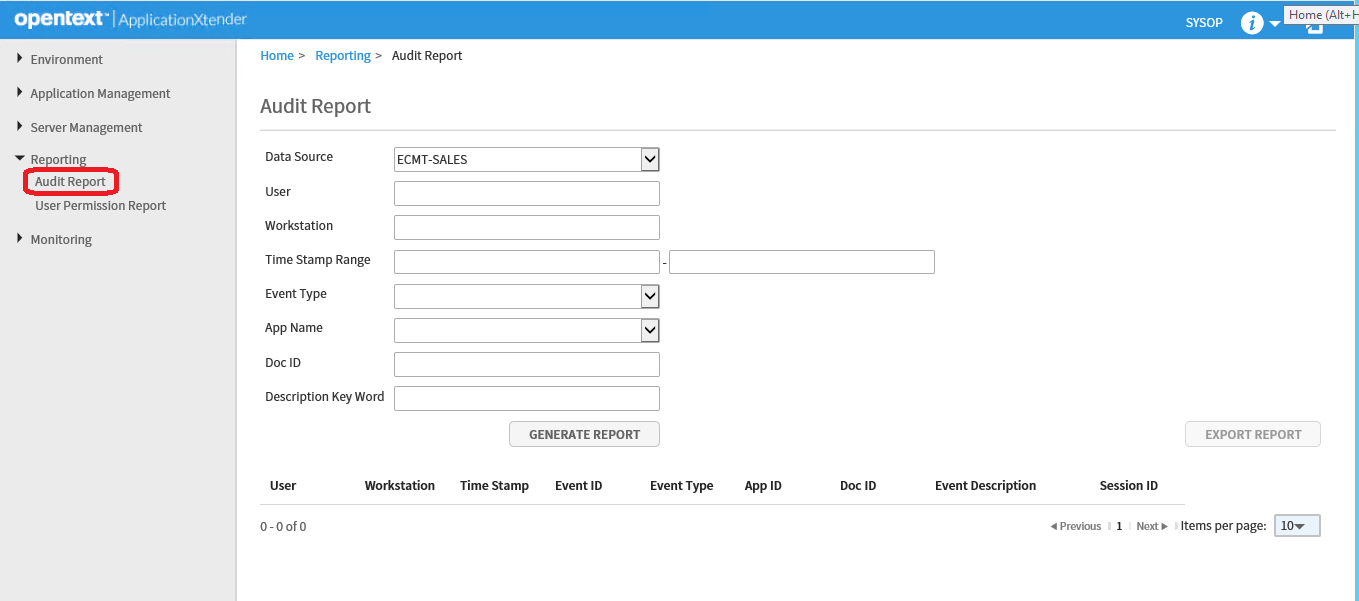
Use the various search boxes to populate needed values to perform audit based on desired information.
You can perform audits on specific users, workstations, date ranges, event types such as add or delete pages, a specific application, a document id or specific Description Keywords.
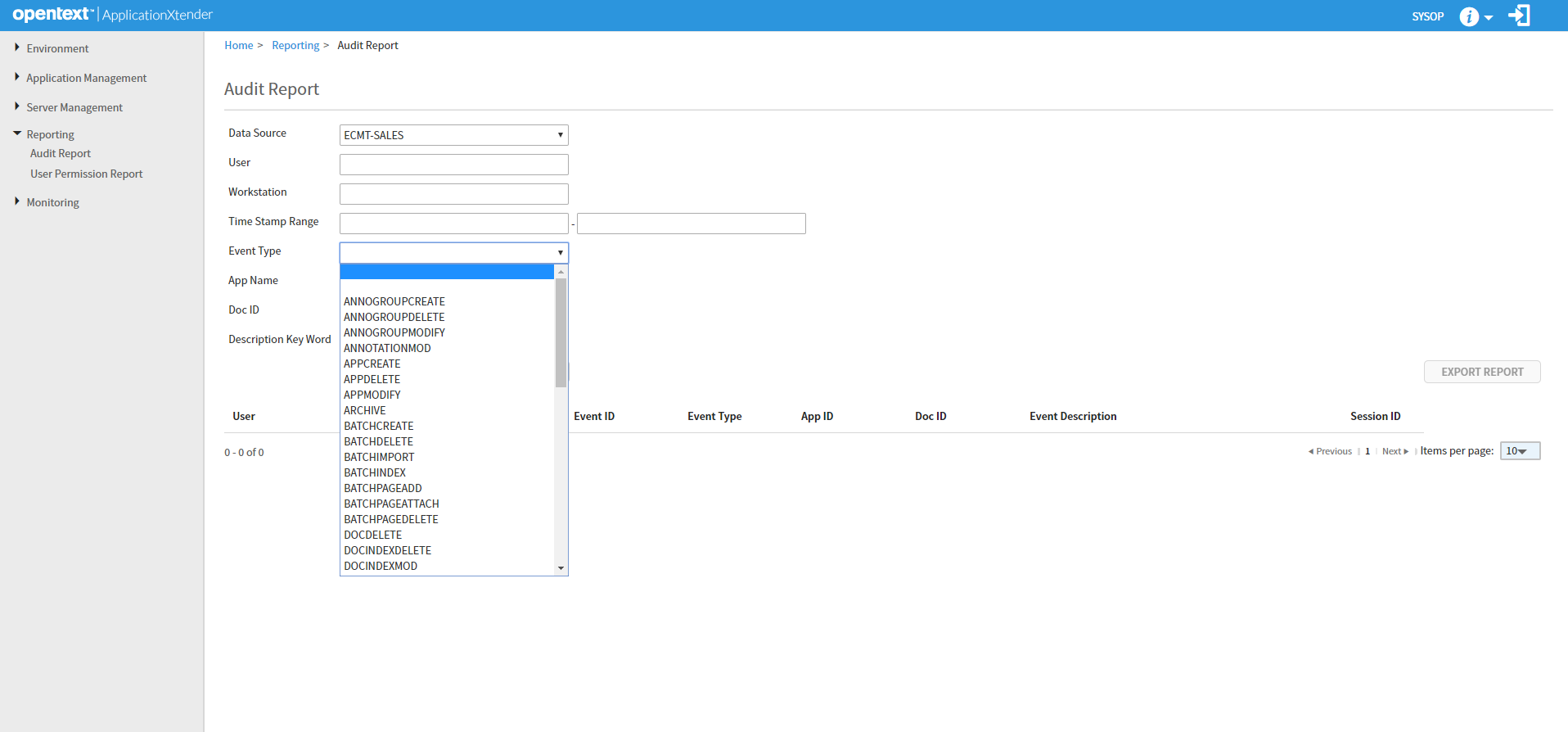
You can use combinations of each search to narrow down your result set to the needed information as in the example below.