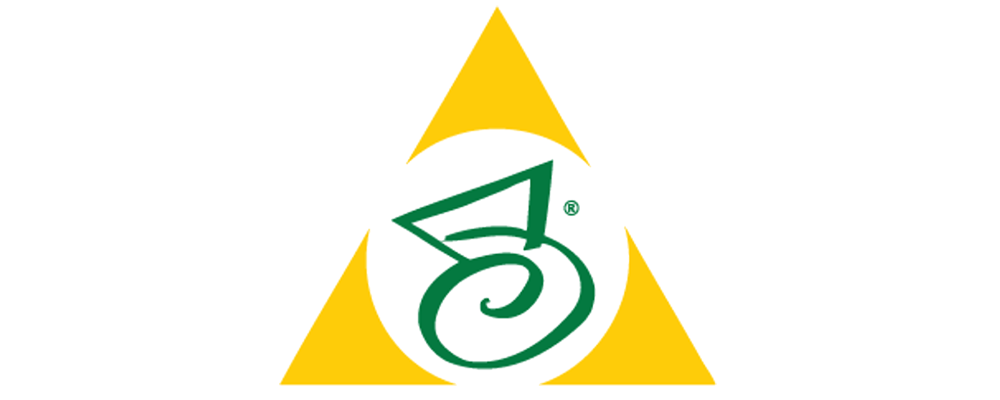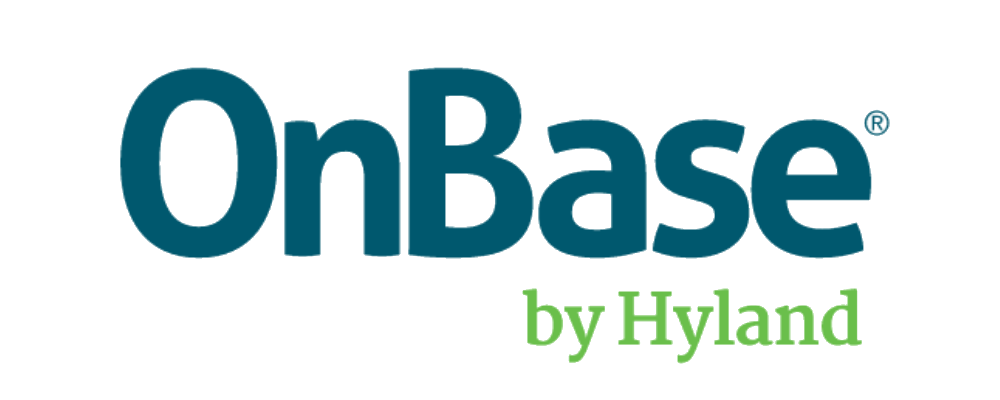Navigating Document Viewing in OpenText™ AppEnhancer / ApplicationXtender
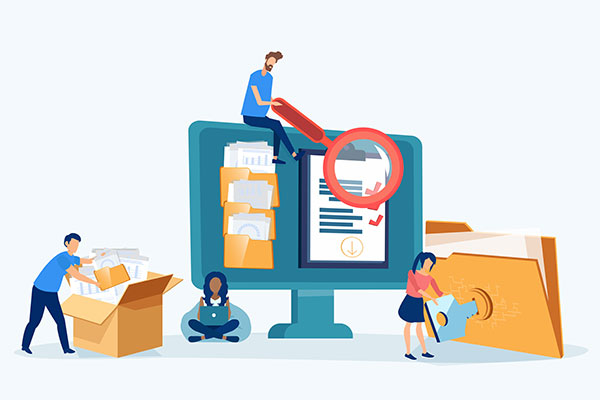
Viewing documents efficiently is a cornerstone of any document management system. The OpenText™ AppEnhancer / ApplicationXtender User Guide provides detailed instructions on how to view and interact with documents within the system. Additionally, advanced viewing techniques help maintain document integrity and version control, allowing users to maximize their document viewing efficiency and effectiveness.
Key Features of Document Viewing
- Using Thumbnails: Thumbnails provide a quick visual reference for documents, allowing users to navigate through pages easily. This feature is particularly useful for large documents, enabling users to locate specific pages quickly.
- Operation Modes: There are several operation modes available for document viewing. In Normal Mode, users can view and interact with documents as the default setting. Check-in/Check-out Mode allows users to lock a document for editing, preventing others from making changes simultaneously. Read-only Mode provides view-only access to documents, ensuring no modifications can be made. Reason Audit Mode tracks and records the reasons for accessing or modifying documents, enhancing security and compliance.
- Document Viewer Toolbar and Menu Options: The toolbar offers various options for interacting with documents, including viewing subpages, page versions, and image information. Users can add annotations, view document properties, and delete documents directly from the toolbar.
Steps to View Documents
- Accessing Thumbnails: To quickly navigate through document pages, open the document you wish to view and use the thumbnail pane.
- Switching Operation Modes: Select the desired operation mode from the toolbar or menu. Each mode offers specific functionalities tailored to different user needs.
- Using the Document Viewer Toolbar: Utilize the toolbar options to perform various actions such as adding annotations, viewing properties, and deleting documents. The toolbar provides a user-friendly interface for managing document interactions.
Advanced Viewing Techniques
- Viewing Subpages and Page Versions: Users can view subpages and different versions of a page to track changes and revisions. This feature is essential for maintaining document integrity and version control.
- Displaying Image Information: The Document Viewer can display detailed information about images within documents, including metadata such as resolution, format, and size.
- Adding Annotations: Annotations can be added to documents for notes, highlights, and other markings. This feature is useful for collaborative work and document reviews.
Best Practices for Document Viewing
- Utilize Thumbnails for Navigation: Use thumbnails to quickly locate and navigate to specific pages within large documents. This saves time and enhances the viewing experience.
- Choose the Appropriate Operation Mode: Select the operation mode that best suits your needs, whether it’s for editing, viewing, or auditing. This ensures that you have the right level of access and functionality.
- Leverage Toolbar Options: Make full use of the toolbar options to interact with documents efficiently. Familiarize yourself with the available tools to enhance your productivity.
Conclusion
Efficient document viewing is essential for effective document management. OpenText™ AppEnhancer / ApplicationXtender offers a range of features and tools to enhance the viewing experience, from thumbnails and operation modes to a comprehensive toolbar. By understanding and utilizing these capabilities, users can navigate and interact with their documents more effectively. For more information and personalized assistance, contact CASO Document Management today.
“We needed a solution that would provide searchable indexes for large volumes of data. CDM delivered with the world-class scanning and indexing we were looking for.”
Director of Estate Jewelry and Archives
Contact Us
Fill out the form below to get in touch with us. We’ll get back to you right away.